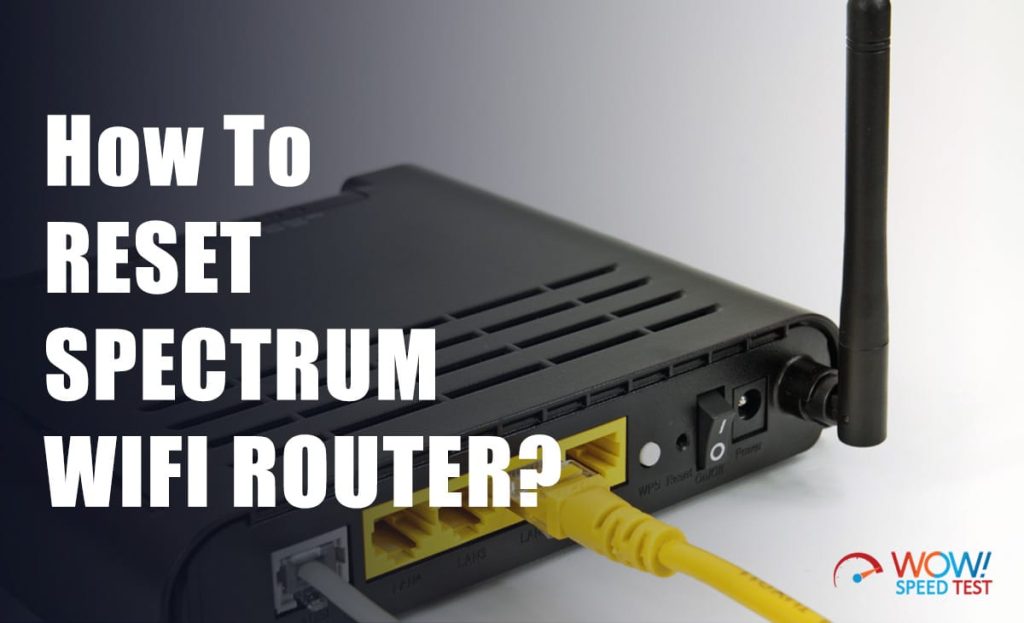
If your Spectrum internet is acting up, one of the simplest and most effective solutions is resetting your router. A reset can resolve slow speeds, connectivity issues, and intermittent disconnections. Whether you want to perform a soft reset, a power cycle, or a factory reset, this guide will walk you through the process step by step.
Why Resetting Your Spectrum Router is Important
Your Spectrum router is the gateway to a stable internet connection, but over time, it can encounter problems due to overloaded memory, outdated firmware, or network congestion. Resetting your router helps clear cached data, refresh network settings, and resolve software glitches. It is also useful when you forget your Wi-Fi password or need to reconfigure network settings. Understanding when and why to reset your router can help you maintain a seamless online experience.
Different Types of Router Resets
There are multiple ways to reset your Spectrum router, each serving a different purpose. The three main types include:
- Soft Reset – This involves rebooting the router without deleting any saved settings. It helps in resolving temporary glitches.
- Power Cycle – Turning the router off and on again clears network congestion and improves performance.
- Factory Reset – This restores the router to its default settings, erasing all custom configurations, including Wi-Fi names and passwords.
Understanding these reset methods will help you determine the best approach based on your situation.
How to Perform a Soft Reset on a Spectrum Router
A soft reset is the quickest and safest way to troubleshoot minor internet issues. It does not erase any settings and is often the first step in fixing connectivity problems. To perform a soft reset:
- Locate the reset button on the back of the router.
- Use a paperclip or a small object to press and hold the button for about 10 seconds.
- Release the button and wait for the router to restart.
- Check if your internet connection is restored.
This process refreshes your router’s memory and resolves temporary glitches without affecting your settings.
How to Power Cycle Your Spectrum Router
Power cycling is another effective way to refresh your internet connection. It is slightly different from a soft reset, as it involves completely turning off the router and modem. Here’s how you can do it:
- Turn off the router and modem by unplugging them from the power source.
- Wait for about 60 seconds to allow the devices to discharge completely.
- Plug in the modem first and wait until it fully boots up (this usually takes about 2 minutes).
- Turn on the router and allow it to restart.
- Test your connection by trying to load a webpage or streaming a video.
Power cycling is a quick and easy way to resolve internet slowdowns, buffering issues, and intermittent Wi-Fi drops.
How to Factory Reset Your Spectrum Router
A factory reset should only be performed as a last resort because it wipes all customized settings, including Wi-Fi passwords, network names, and port forwarding configurations. Follow these steps carefully:
- Locate the Reset button on the back of the router.
- Press and hold the Reset button for at least 30 seconds using a paperclip or a small pin.
- Release the button and allow the router to fully reboot (this may take a few minutes).
- Once restarted, the router will return to its default settings.
- You will need to reconfigure the Wi-Fi name and password using the Spectrum app or web interface.
A factory reset is particularly useful when dealing with forgotten passwords, persistent connectivity issues, or preparing the router for a new user.
How to Reset Spectrum Router Using the Spectrum App
Spectrum provides a convenient way to reset your router through the My Spectrum App. This method is useful if you prefer a digital approach instead of manually pressing buttons. Here’s how to do it:
- Open the My Spectrum App on your smartphone.
- Sign in using your Spectrum account credentials.
- Tap on “Services” and select “Internet”.
- Choose your router model from the list.
- Tap on “Restart Equipment” and confirm the action.
- Wait for the router to reboot and check your internet connection.
This method is simple, especially for users who are not comfortable handling the router manually.
How to Reset Spectrum Router via Web Browser
Another alternative is to reset your Spectrum router using the web interface. Here’s how you can do it:
- Open a web browser and go to http://192.168.1.1 (or the router’s specific IP address).
- Enter the admin username and password (found on the back of your router).
- Navigate to the “Advanced Settings” or “Utilities” section.
- Click on “Restart Router” or “Reset to Factory Defaults”.
- Confirm the action and wait for the router to restart.
Using the web interface gives you more control over router settings, allowing you to troubleshoot issues effectively.
What to Do After Resetting Your Spectrum Router
Once you reset your Spectrum router, there are a few important steps to follow:
- Reconfigure your network settings – If you performed a factory reset, set up a new Wi-Fi name and password.
- Reconnect your devices – All previously connected devices will need to be reconnected to the network.
- Check for firmware updates – Ensure your router is running the latest firmware for optimal performance.
- Test your internet speed – Run a speed test to verify that your connection is back to normal.
Following these steps ensures that your router functions smoothly after a reset.
Troubleshooting If Resetting Doesn’t Work
If resetting your Spectrum router does not resolve the issue, consider these troubleshooting steps:
- Check for Spectrum service outages – Visit the Spectrum website or use the My Spectrum App to see if there’s an outage in your area.
- Try a different Ethernet cable – A faulty cable can cause connectivity issues.
- Move your router to a central location – This helps in improving Wi-Fi coverage.
- Contact Spectrum Support – If none of the steps work, it might be time to call Spectrum’s customer support for assistance.
Taking these steps can help you determine whether the problem lies with your router or Spectrum’s network service.
Also Check: Microphone Test Online
Final Thoughts
Resetting your Spectrum router is a quick and effective way to troubleshoot internet connectivity issues. Whether you choose a soft reset, power cycle, or factory reset, each method serves a different purpose. By understanding these processes, you can ensure your internet runs smoothly without unnecessary disruptions. If issues persist, consider checking for service outages or reaching out to Spectrum’s customer support for further assistance.
Frequently Asked Questions (FAQs)
1. Will resetting my Spectrum router delete my Wi-Fi password?
Yes, a factory reset will erase all custom settings, including your Wi-Fi password. However, a soft reset or power cycle will not affect saved settings.
2. How often should I reset my Spectrum router?
You don’t need to reset your router frequently, but doing so once a month can help maintain optimal performance. If you experience frequent connectivity issues, resetting may be necessary.
3. Why is my Spectrum router blinking red after resetting?
A blinking red light may indicate a network issue. Try power cycling the router, checking for service outages, or contacting Spectrum support for further assistance.
4. Can I reset my Spectrum router remotely?
Yes, you can reset your Spectrum router using the My Spectrum App or the web interface if you are connected to the same network.
5. How long does it take for a Spectrum router to reboot?
After a reset, the router typically takes 3-5 minutes to restart and reconnect to the internet.
