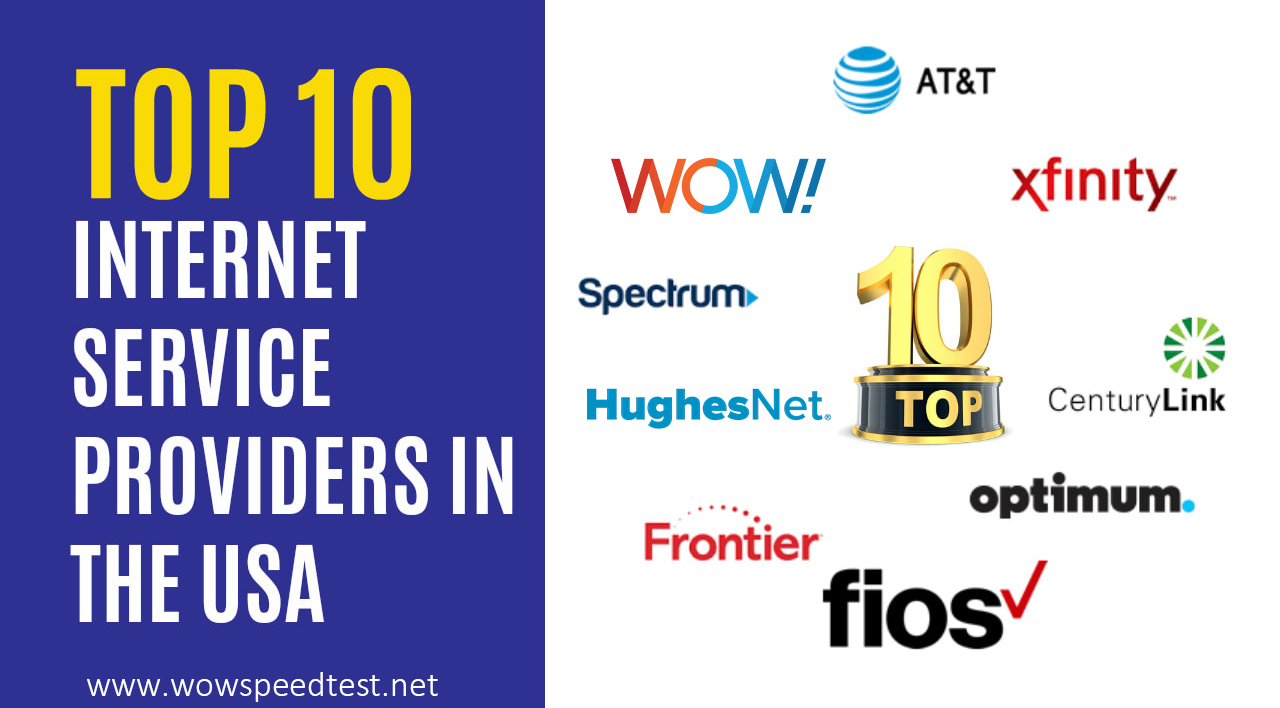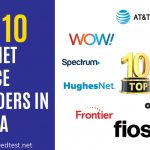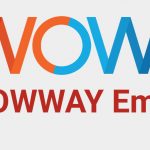In this fast-paced digital world, having a stable and robust internet connection is no longer a luxury but a necessity. Spectrum, being a front-runner in the list of best internet service providers in United States, ensures that its routers offer a seamless online experience. However, like any other electronic device, Spectrum router are prone to facing issues that often require a reset to regain optimal functionality. In this blog, we take you through a detailed step-by-step guide on how to reset your Spectrum router, followed by answers to some frequently asked questions.

Why You Need to Reset Your Spectrum Router
Before diving into the reset process, it is crucial to understand why resetting your Spectrum router might be necessary. Issues such as slow internet speed, intermittent connectivity, or being unable to connect to the network are common signs indicating the need for a router reset.
Step-By-Step Guide to Resetting Your Spectrum Router
Resetting your WiFi router is a straightforward task that you can undertake yourself by following these steps meticulously:
1. Locate the Reset Button: Find the reset button, usually situated at the back or the bottom of your Spectrum router.
2. Prepare a Pin or Paperclip: Arm yourself with a pin or paperclip, which you will use to press the reset button.
3. Press and Hold: Using the pin or paperclip, press and hold down the reset button for about 10-15 seconds.
4. Release and Wait: After pressing the button for 15 seconds, release it and wait patiently for the router to restart. This process might take a few minutes.
5. Reconfiguration: Once the router resets and restarts, it reverts to its default settings. You will have to reconfigure it according to your preferences.
Securing Your Router Post Reset
After the reset, it’s vital to secure your router by undertaking the following steps:
1. Changing the Default Login Credentials: Alter the default username and password to prevent unauthorized access.
2. Updating the Network Name: Customize your network name to something more personal and secure.
3. Setting a Strong Password: Create a strong, unique password for your WiFi network to enhance security.
4. How is Using Your WiFi: You need to make sure that you know if someone is using your WiFi.
Frequently Asked Questions
Will all my personalized settings be lost post a reset?
Yes, post a reset, the router reverts to its factory default settings, erasing all personalized configurations. Ensure to have a backup of vital data before resetting.
How frequently should I reset my Spectrum router?
Ideally, a router does not require frequent resets. However, if you experience persistent issues, resetting the router can be a viable solution.
What should I do if my router fails to restart post the reset?
In case your router doesn’t restart automatically, unplug it from the power source, wait for about two minutes, and then plug it back in. If the issue persists, reach out to Spectrum support for assistance.
Can I reset the Spectrum router remotely?
Yes, Spectrum allows users to reset the router remotely through the Spectrum app available on Android and iOS platforms.
Also Read: Learn How to Program Spectrum Remote to TV
Conclusion
Understanding how to reset your Spectrum router is a valuable skill in maintaining a steady and secure internet connection. It aids in resolving various connectivity issues, ensuring that you enjoy a seamless online experience, be it for work, learning, or leisure.
Through this guide, we aimed to provide you with an easy-to-follow procedure to reset your Spectrum router and secure it post-reset. The FAQs section helps in addressing common concerns surrounding the reset process. Remember, a well-maintained router is the key to a robust internet connection.
We hope this guide serves as a helpful resource in managing and maintaining your Spectrum router effectively. Stay connected, stay secure!